Have you ever been on Imgur.com? When posting comments, if you insert an image url, it can be previewed by hovering the mouse over the link. Something like this:
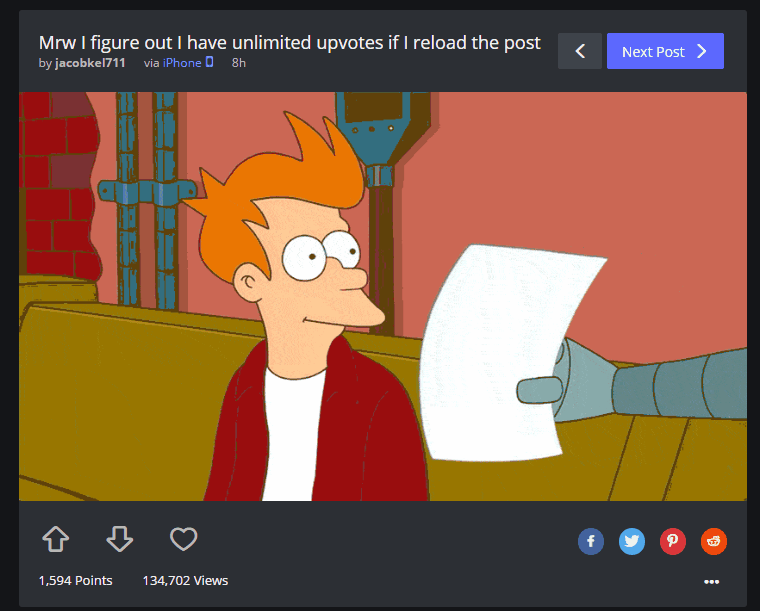
In this post, We’re going to implement something similar with HTML, CSS and JavaScript. Let’s go!
Design
The desired behaviour is basically this:
- Seek for links on our post/comment/page/etc, and flag them with some kind of special identifier (a class, for example).
- When the user hovers that link, a popover is created with the link’s image.
- Show a spinner or message while the image is loading.
- Hide the spinner or message after the image has been loaded.
- When unhovering, the popover is closed.
The popover will be a box with absolute position, placed via javascript under the image’s link.
Implement
We’ll divide our problem into subproblems (Divide and conquer!) to fix it easily. To speed up the process, we’re going to use jQuery for nodes and events handling.
Creating a simple popover
First, we need to create a modal box. That should be easy; it’s just a div container placed on an absolute position (over everything) with some CSS style. You can place it at the end of the body tag; the position doesn’t really matter matter.
<div id="image-preview" class="hidden">
<span class="loading">Loading...</span>
<div class="image-preview-wrapper">
<!-- Our image will go inside this container. -->
</div>
</div>
And the related CSS:
/* Popover box. */
#image-preview {
position: absolute;
overflow: hidden;
margin-top: 20px;
padding: 5px;
min-width: 100px;
max-width: 400px;
min-height: 100px;
max-height: 400px;
background-color: black;
color: white;
z-index: 1;
}
/* Image preview tag. */
#image-preview .image-preview-wrapper img {
max-width: 400px;
max-height: 400px;
}
/* Hidden helper. */
.hidden {
visibility: hidden;
}
Done! Remember that you can tweak the CSS as you like. Your imagination is your limit!
Auto converting links
We need a way to track our links. Imagine you have plain text comments. Something like this:
<div class="comment">
Look at this image: http://www.example.com/image.png.
</div>
Now, that link is not an anchor; is just text. If you are building an static website, you can modify all links and transform them manually into something like this:
<div class="comment">
Look at this image: <a class="image-preview-link" href="http://www.example.com/image.png">http://www.example.com/image.png</a>.
</div>
But if you’re working on a dynamic website (with real comments) we need to transform those text-links into real anchors. If this is your case, you’ll probably need to setup that conversion either on the client side or server side.
If you have some containers (like a div with a class .comment) with plain text, you can use this basic working example to transform links.
// Wait for the DOM to load.
$(document).ready(function() {
// This is a basic URL matches; it won't cover all cases.
// Only basic urls that ends on .png, .gif, .jpg or .jpeg.
var re = /(https?:\/\/(?:[a-z0-9\-]+\.)+[a-z0-9]{2,6}(?:\/[^/#?]+)+\.(?:jpg|jpeg|gif|png))/g;
// Search on all divs with class "comment", and replace the html of the
// matched links by ading anchor tags.
// The '$1' represents the matched text, which are the links found on the text.
$('div.comment').html(function () {
return $(this).html()
.replace(re, "<a class='image-preview-link' target='_blank' href='$1'>$1</a>");
});
});
You can find more advices to achieve this task on this StackOverflow question.
Showing the modal
Here’s the tricky part! We need to show the modal after hovering the mouse over an image link. For example, imagine we’ve a tagged link like this:
<div class="comment">
Look at this image: <a class="image-preview-link" href="http://www.example.com/image.png">http://www.example.com/image.png</a>.
</div>
After mouse-overing it, we need to execute three actions:
- Place the popover under the image link.
- Create an image tag referencing the image, and clear previous ones.
- Show the popover.
Which can be implemented with something like this:
$(document).on("mouseover", ".image-preview-link", function() {
// Step 1: Place the popover under the image link.
// Note that `offset()` will return an object with the form `{ left: x, top: y }`
var position = $(this).offset();
$("#image-preview").css(position);
// Step 2: Clear previous images and create the new image tag.
var img = $("<img>", { src: $(this).attr("href") });
$("#image-preview .image-preview-wrapper").empty().append(img);
// Step 3: Show the popover.
$("#image-preview").removeClass("hidden");
});
After unhovering, we need to undo the previous actions, which can be reduced to:
- Hide the popover.
Which translates into javascript into something like this:
$(document).on("mouseout", ".image-preview-link", function() {
// Step 1: Hide the popover.
$("#image-preview").addClass("hidden");
});
Hidde the “Loading” message after the image loads
After the image has been loaded (some images will load too quickly), we need to remove the “Loading…” message, and show the image after it has been fully loaded. This can be achieved by adding a callback. When appending the image, add a load() callback to it:
var img = $("<img>", { src: $(this).attr("href") });
// NEW CODE!
$("#image-preview .loading").show();
img.hide();
img.load(function() {
$("#image-preview .loading").hide();
img.show();
});
// ------
$("#image-preview .image-preview-wrapper").empty().append(img);
Conclusion
Now, you can tweak your popover as you like. Here’s a basic working example on JSFiddle:
In summary:
- You need to transform plain text links into anchor tags.
- You need to validate that links are valid images (must end in .png, .gif…).
- You can edit and setup your modal as you like.
References
Happy coding!